Advertising and Marketing
When it comes to advertising your book, few things are more frustrating than seeing your hard-earned customer traffic redirected to someone else’s work. Defensive Advertising is a strategy that makes sure your product pages showcase only your books, protecting your readers from clicking off to another author’s titles. Even better, it supercharges your marketing efforts by leveraging Amazon’s algorithms to your advantage. So, how do you set it up?
Today, Ginger is breaking it all down, step by step, complete with handy screenshots. From gathering your book details to navigating campaign setup, this guide has you covered. Plus, he’s sharing personal tips to boost results while keeping costs low. If you’re running ads for your books, it is essential that you are familiar with the concepts below to ensure you’re keeping readers engaged and maximizing sales.
Whenever I mention “Defensive Advertising” in one of my blog posts, I receive emails asking for specific instructions on how to set up such a campaign. Given how steep the learning curve is with Advertising on Amazon, I thought it might be valuable if I walked you through that process step-by-step.
What is Defensive Advertising?
The first thing you need to know is what “defensive advertising” even is. It’s a type of advertising campaign to be run on the Advertising on Amazon platform which specifically targets your own books – the theory being that it would be better to have the product pages for your books filled with ads for your other books than displaying ads for books from other authors.
Amazon is constantly running A/B tests, so you’ll never find quite the same set of advertising placements on any particular page, but you can take my word for it that they’re there. Any time you see a ribbon of suggested books on an Amazon product page, check for a little label that says “Sponsored.” This reveals that these are paid advertising spots, rather than organic suggestions generated by Amazon’s algorithm.
And there can be a lot of them! For example, here’s a screenshot from the product page of one of my own books, and I’ve highlighted in red all the areas which are being sold as advertising opportunities for other authors:
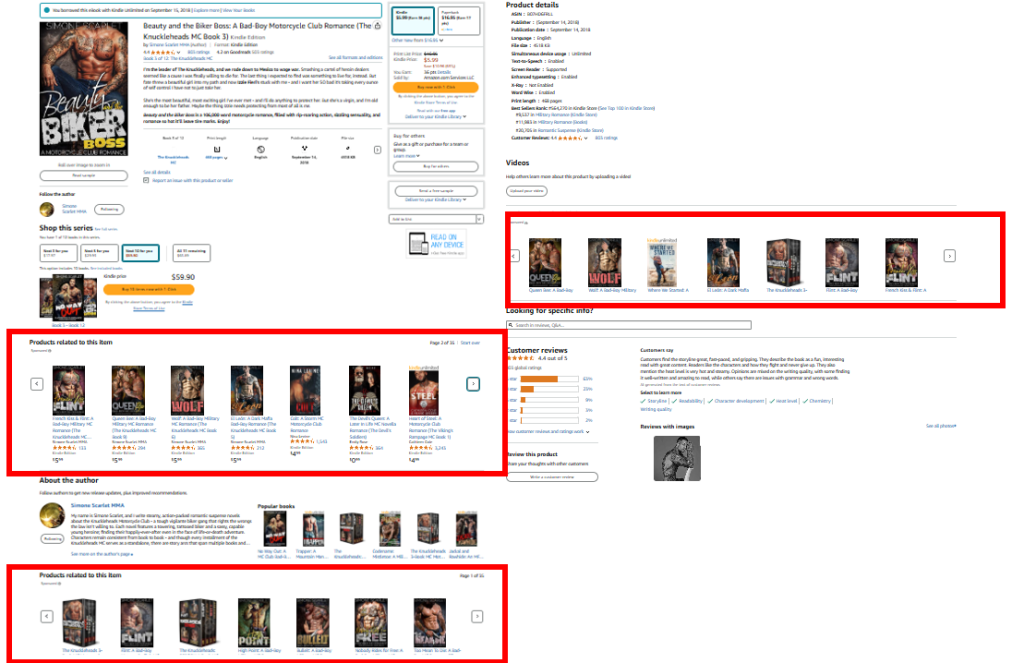
It’s immensely frustrating to have so much of the real estate for my books being taken up with advertisements for the books of other authors – and it’s especially frustrating when I’m often paying to send traffic to these product pages through Facebook ads. After spending so much money to send readers to my books, Amazon is sitting there collecting money from other authors to nudge those readers over to their books instead!
So, the solution is to plug all these leaks by making sure that the only books that appear in these ribbons of paid advertising are your own – basically making sure that if anybody does visit the product page of one of your books, the only places they can leave involve arriving on the product page of one of your other books!
For example, the ribbons of paid advertising on my books tend to look like this – blanketed with ads for my other books.

Obviously it’s frustrating to pay to advertise your books on your own product pages – but the good news is that it works. In fact, Defensive Advertising is one of the easiest strategies to make profitable, which is no small boast since Advertising on Amazon is a very challenging platform to master.
The reason for this is Relevancy. When you use the Advertising on Amazon platform, you place a “Bid” to have your ad appear in the “Products related to this item” ribbon of content on a book’s product page. These bids can get pretty high, but you only get charged for them if somebody clicks on your ad. In that respect, it’s like playing a giant game of Blackjack – forcing you to bid the highest amount you can, while also bidding as low as you think you can get away with.
But Bids aren’t the only way you can win one of the spots on these ribbons of paid advertising. Amazon is obviously happy to take your money, but they have worked out that they’ll receive more from promoting a book that somebody buys than simply giving the spots to whoever bids the highest. For example, it’s all very well giving the winning spot to an author who bid $0.50 for the privilege – but Amazon will get nearly $1.80 in revenue if they direct somebody to a book priced at $5.99 and that person actually buys it (because Amazon receive 30% of your royalties.)
Therefore, they’ve built into the system this thing called Relevancy – it’s a measure of how likely a potential customer is to buy that particular book. If your book has a high Relevancy score, Amazon would sooner give you that advertising spot than somebody who was bidding more money.
And since Defensive Advertising involves you advertising your own books on your own product pages, the chances are that your Relevancy is going to be pretty high. After all, who better to see your ads than somebody who is already browsing one of your books?
And higher Relevancy leads to you paying lower Bids, which increases your profit margin and can make all the difference between profitable ads and ads that lose money. For once, the deck is stacked in your favor.
And the best part? Defensive Advertising is the gift that keeps on giving. You’ll never get very far by only running Defensive Advertising (after all, the only people who see it are the ones checking out your books.) However, if you are running ads from Facebook or Twitter that direct people to your books, you’re amplifying their effectiveness by making sure that the only other books this traffic can click through to are your other books. The more you advertise, the harder Defensive Advertising works for you!
Well, now that I’ve sold you on why Defensive Advertising is so valuable, here’s now to implement it:
Setting Up Defensive Advertising
Step #1: Gather your ASINs and ISBNs
The first thing you’ll need to do is grab the ASIN numbers for all your eBooks and the ISBN numbers for all your paperbacks – these you’ll use to target your advertising. I have around 30 published books, so I cheat and use Publisher Rocket to grab all this information for me – but it’s not all that time-consuming to simply copy and paste this information from each of your books’ product pages. Just remember to click between Kindle Edition and Paperback (or Hardback) to grab the eBook-only ASIN number and the official ISBN number.
Step #2: Create a New Campaign
Log into Amazon Advertising and click on the “Create campaign” button. Select “Sponsored Products” as the campaign type.
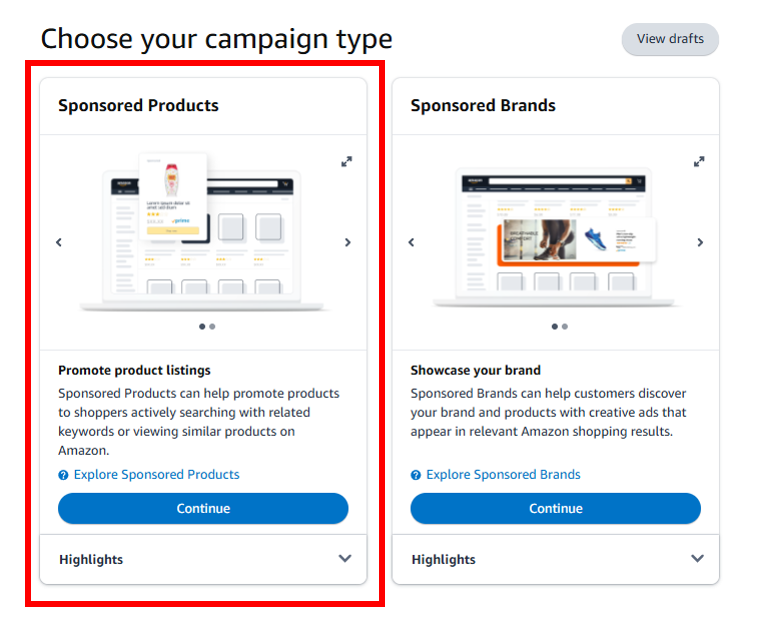
Step #3: Select your Ad Format
You can choose between Custom text Ad or Standard Ad. I usually prefer Standard Ad because that means I don’t need to come up with any additional copy to promote the book, although you can use Custom text ad to add your own tagline. It’s difficult to say which works better, but I like to use Standard Ad because in the ribbons of suggested content that Amazon generates organically, there’s no tagline, so it makes my ad resemble those algorithm-suggested books.
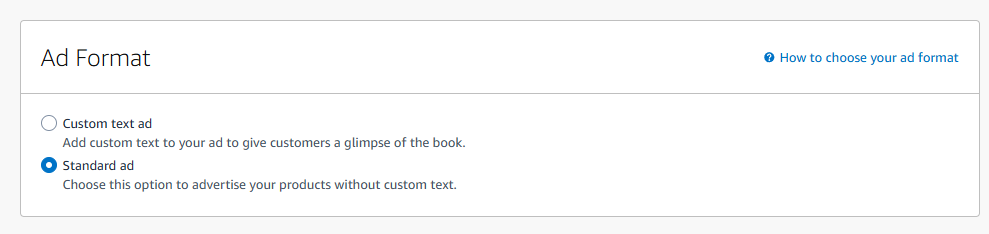
Step #4: Name your Ad Group and select your products
So, the first thing you’ll be selecting is the book you want to advertise. Make sure the Ad group name is relevant to that since I recommend running separate ad groups for each of your individual books. Then select the ASINs of the book you want to advertise. Click “Add” to add it to your campaign.
If you’re running a Standard Ad as opposed to a Custom text ad you can select multiple books to advertise. However, I don’t do this, since I want to maximize the opportunities for each of my ads to be seen. I have one Ad Group for each book.
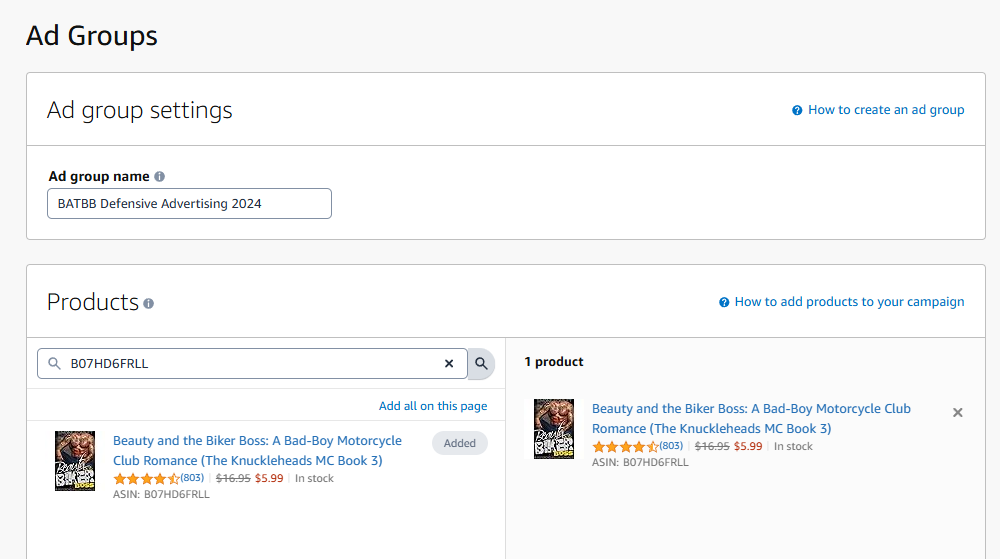
Step #5: Choose your Targeting Types
In the next windows, you want to specify Manual Targeting and Product Targeting. Amazon helpfully offers to choose where to show your ads automatically, but you’re trying to only make your ads appear on your own book, so you’ll want to do that manually (also, Automatic targeting is renowned for being wildly unprofitable in its current state.)
You’ll use Product targeting rather than Keyword targeting because you want your ads to appear exclusively on the product pages of your books, not in general search results.
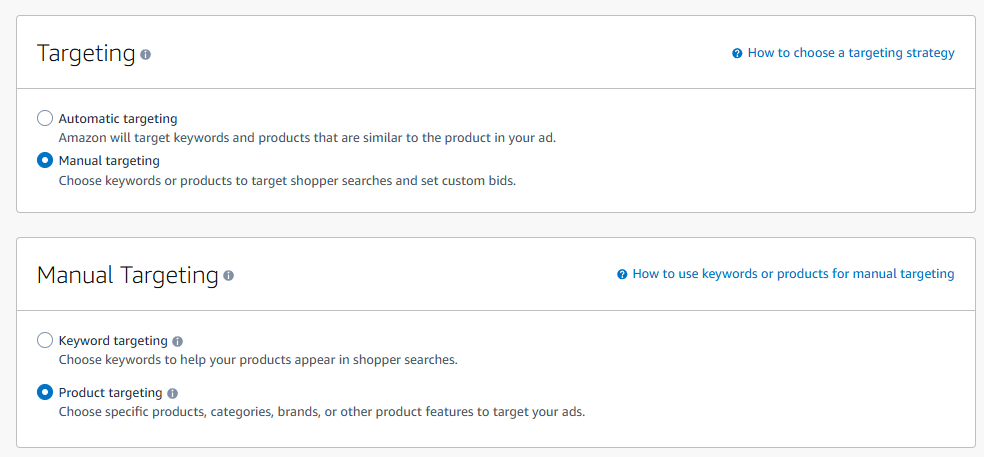
Step #6: Target your Ads
This is where you choose where your advertisements will appear. We’ve selected Product Targeting which can specify the specific product pages your ads appear on. To do that, click Individual Products and then Enter list.
You can then copy and paste the ASINs and the ISBNs of your books in the next field. Just remember to tick the Exact box and untick the Expanded box. With Exact, your ads will only appear on the product pages you’ve specified. Otherwise, Amazon will expand that reach to books they kind-of think might be relevant. This is about as effective as their Automatic targeting (as in, about as helpful as a chocolate teapot.)
Once again, since I’ve cost myself a lot of money by missing this step, specify Exact matches only!
I generally go with Amazon’s Suggested bid, since they derive that number through their algorithm. If you think you’ve got a better way to generate suggested bids, please let me know in the comments. As I said earlier, it’s kind of like playing Blackjack by bidding only as high as you think you have to. The good news is that the Relevancy of your own books means you generally pay a lot less than you bid.
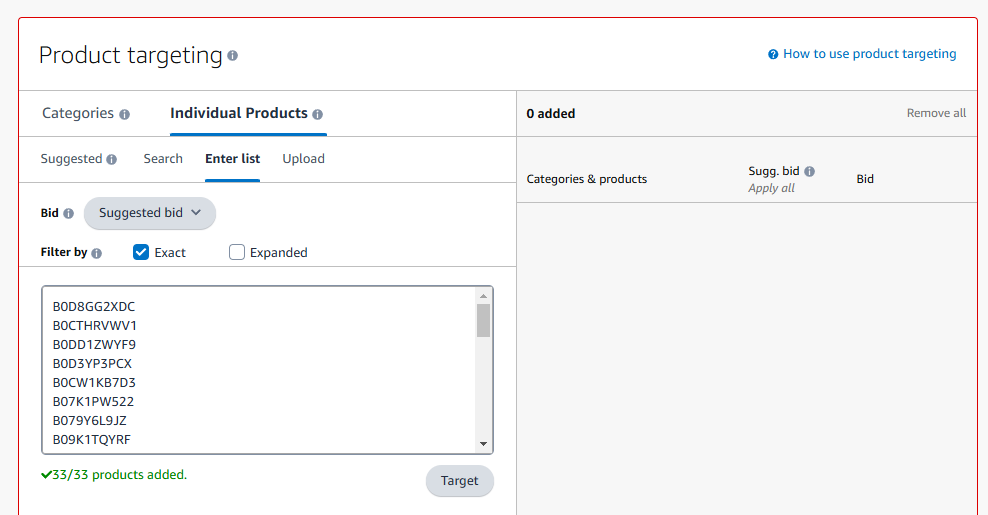
Then, click Target and the books you want your ads to appear on will be added to the Categories and products side of the field – and Amazon will tell you what they think your bid should be on each one. It’s kind of cool to see how “valuable” Amazon thinks your books are!
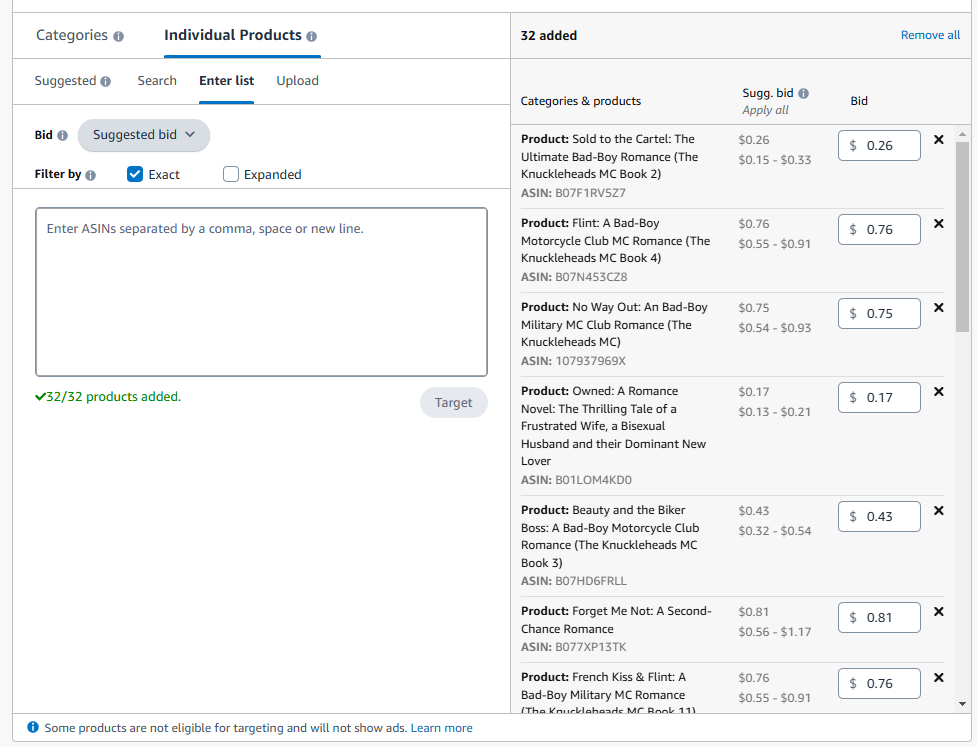
You don’t need to worry about “Negative product targeting” when you’re running a Defensive Advertising Campaign.
Step #7: Set your Campaign Bidding Strategy
Amazon gives you various options for raising or lowering your Bids. I recommend “Dynamic bids – down only” which means that you’ll never pay more than your suggested bid, and in most cases you’ll pay less (only $0.01 more than the nearest competing bid.) This is a great way to control your costs, and is especially effective when running Defensive Advertising because you’ll already be paying less because of Relevancy.
You can also raise or lower your bids through Bid adjustments – although I tend not to bother. The way I’ve sent these ads up, I already know that they’ll only appear on the Product Pages of my books, so I don’t need to raise my bid for that privilege.
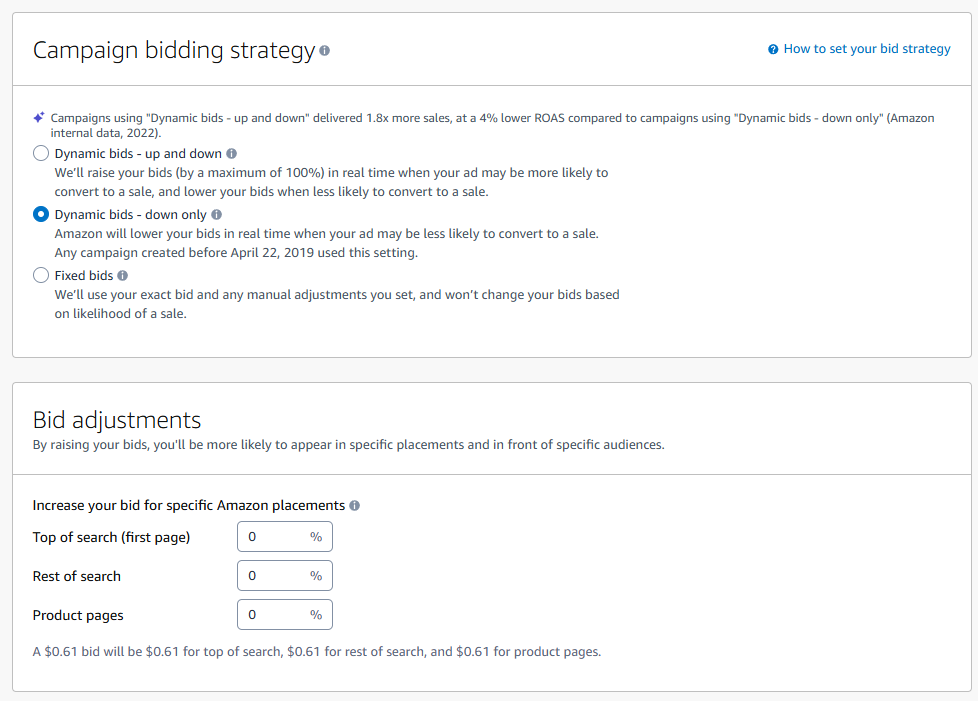
Step #8: Launch your Campaign!
Name your campaign. Now, this will be a name for the ENTIRE advertising campaign, not just for an individual book, so call it something like Defensive Advertising 2024 (as long as you’re reading this before the new year.)
I don’t worry about a Start Date or End Date – I keep my ads running continuously. The Daily budget is also not too much to worry about – I started off at $10 a day and only needed to raise that budget after I started sending more traffic to my books through Facebook ads. Unlike Facebook, Amazon normally struggles to spend your money; and in the case of Defensive Advertising, that works in your favor.
Next, click “Launch campaign” but be aware that we’re not finished yet.
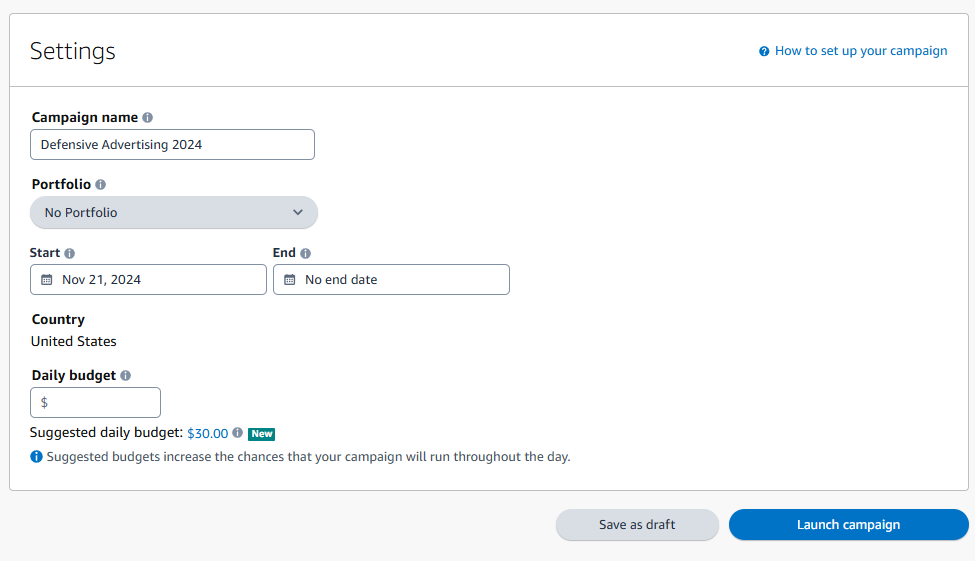
Step #9: Add your other books to the Campaign
When you click Launch campaign you’ll be taken to a congratulations screen. Well done – pat yourself on the back!
But after that, click on Go to campaign manager and then click on the hyperlink to open your new campaign.
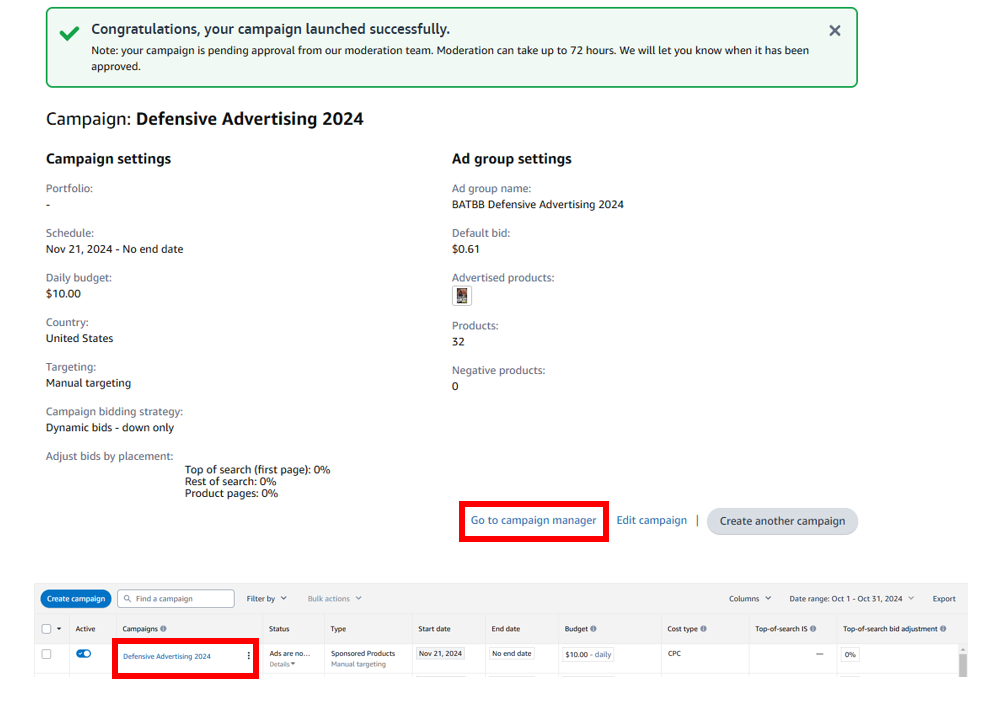
You’ll then want to click on Create ad group to add another of your books to this same campaign.

You’ll want to go through the exact same process, except this time you’ll add one of your other books to the Products tab. You’ll want to go through this again and again until you have a separate Ad Group for each of your individual books. Each one of these Ad groups will give each of your individual books a chance to appear in the ribbons of paid advertising on any (or all) of your other books – completing the circle and “defending” that valuable real estate from books by other authors.
Eventually, you’ll have as many Ad groups as you do books – and you’re done!
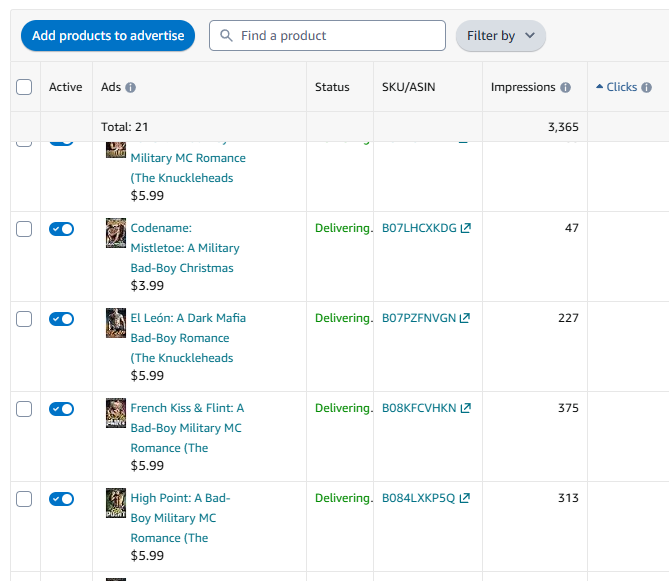
Conclusion
That’s how you set up Defensive Advertising! It’s not too complicated, but it’s a little time-consuming and small details like making sure you select Exact rather than Expanded can make or break how profitable it is (Trust me! I learned this the hard way!)
However, it can be an incredibly effective way to boost the effectiveness of any other advertising you’re doing, since the whole system hinges on appealing to potential readers who are already checking out your books.
I love Defensive Advertising and it’s at the forefront of my Advertising on Amazon strategy. If you have any questions, or want to share your results from giving it a try, don’t be shy about leaving a comment below!
Share this blog
About the Author

Ginger is also known as Roland Hulme - a digital Don Draper with a Hemingway complex. Under a penname, he's sold 65,000+ copies of his romance novels, and reached more than 320,000 readers through Kindle Unlimited - using his background in marketing, advertising, and social media to reach an ever-expanding audience.



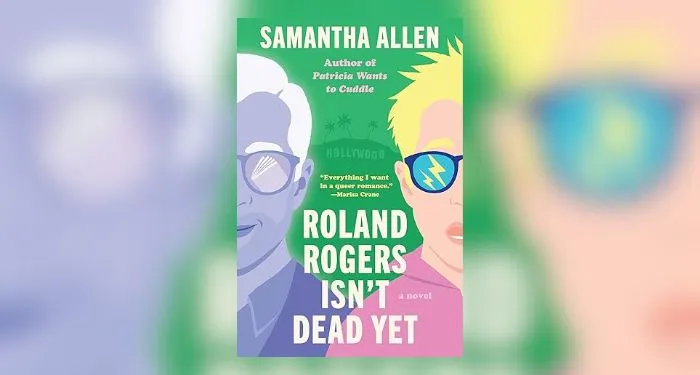

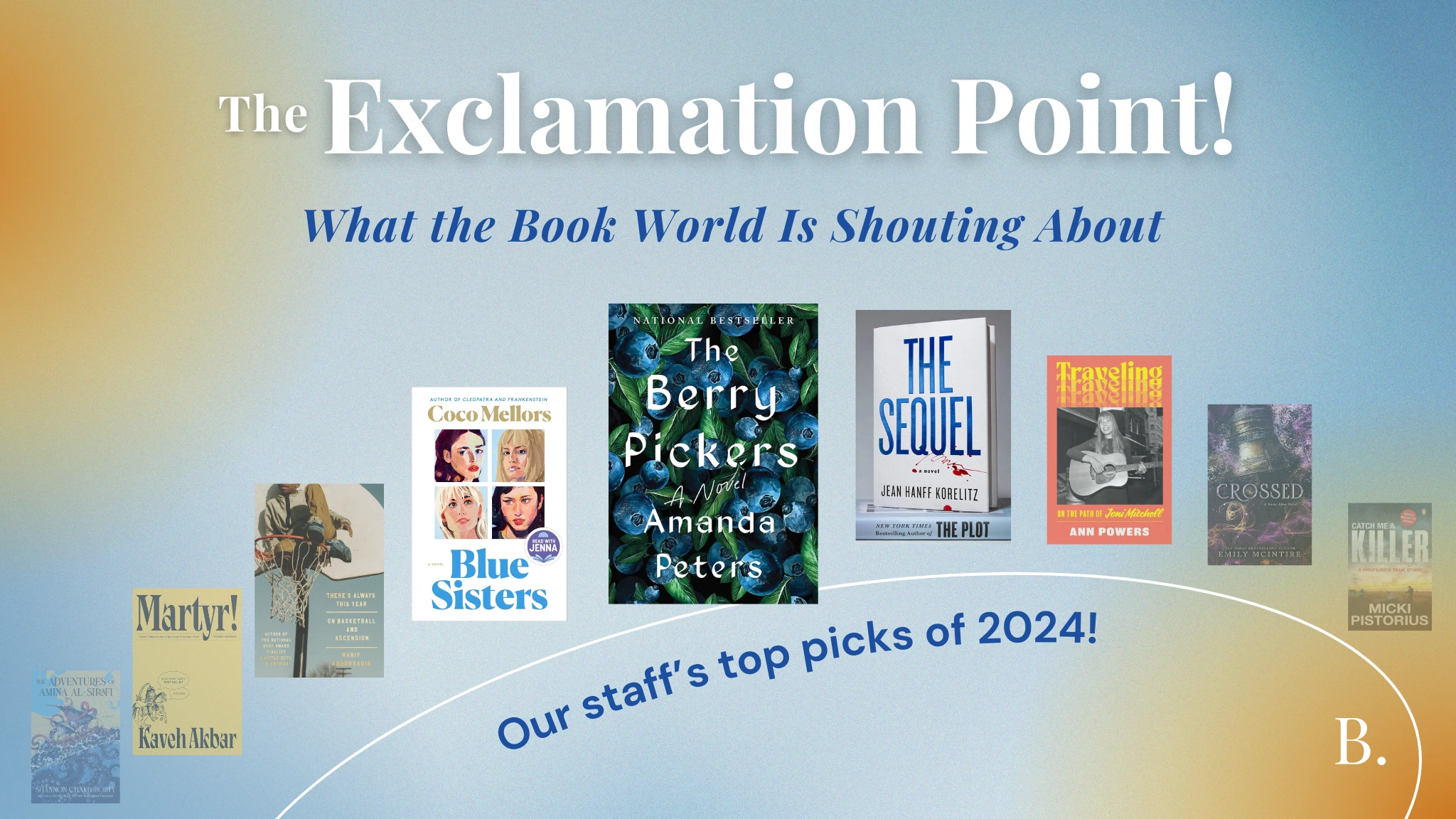

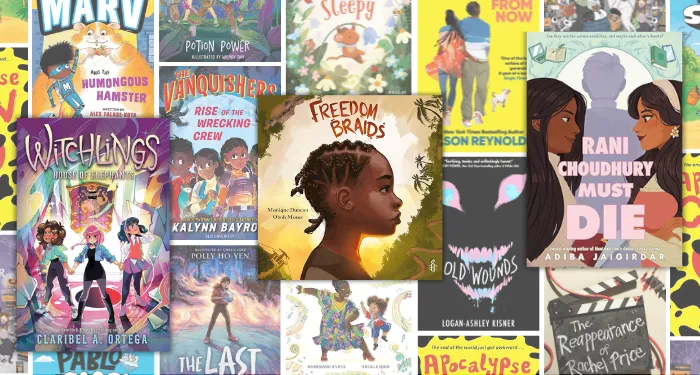




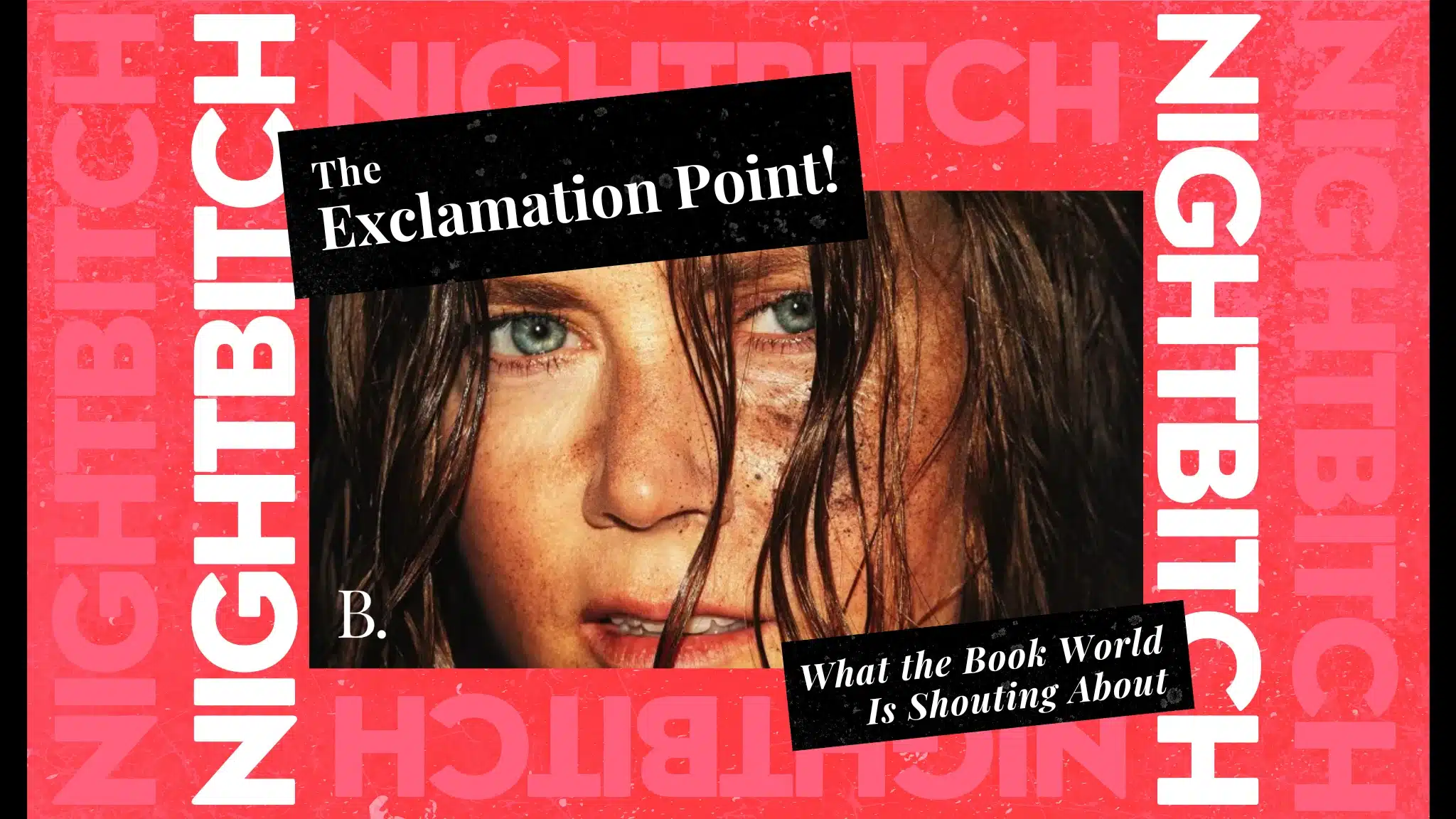

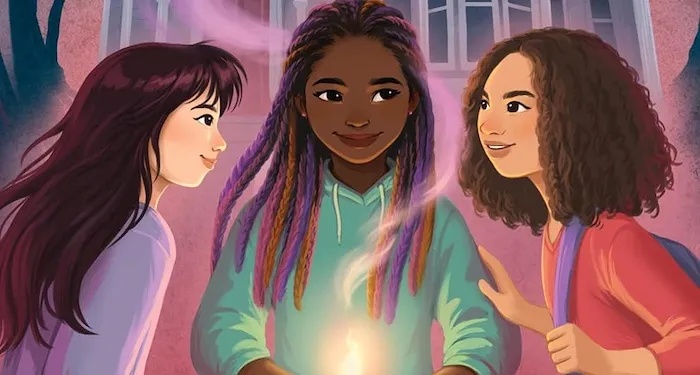

 English (US) ·
English (US) ·